F5 Access and BIG-IP Edge Client F5 offers two types of apps that support BIG-IP APM: F5 Access Clients: Downloaded from OS App stores (iTunes for iPhone, iPad, and iPod touch (iOS) devices, at the Google Play Store for Android devices, at the Chrome Web Store for Google Chrome OS, and at the Windows Phone Apps+Games store). The BIG-IP Edge Client provides a location-awareness feature. Using location awareness, the client connects automatically only when it is not on a specified network. The administrator specifies the networks that are considered in-network, by adding DNS suffixes to the connectivity profile.
Software support
For client software releases, we will provide support for the two most recent versions of a product. However, bug fixes and new features can be made on the next client version. BIG-IP software releases have their own support policy. We list compatibility with the most recent BIG-IP version on each release.
F5 Access Guard
F5 Access Guard works with Firefox 66 and later, and Chrome 74 and later, on Windows and macOS platforms.
F5 Networks supports Windows 10 and later only.
F5 Networks supports macOS Big Sur (11.0.1) with Intel processors and macOS Catalina (10.15) devices.
| F5 Access Guard | Supported BIG-IP Versions |
|---|---|
| F5 Access Guard 1.1.0 | 15.0.x, 15.1.x, 16.0.x |
| F5 Access Guard 1.0.0* | 15.0.x, 15.1.x, 16.0.x |
* F5 Access Guard 1.0.0 does not support macOS Big Sur (11.0.1) and macOS Catalina (10.15).
Android and F5 Access
F5 Networks supports Android™ versions 10 and 11.
F5 provides F5 App software fixes for the current major version of Android and one major version back. For older Android versions, F5 will provide configuration assistance on a case-by-case basis.
For software released on any vendor’s App Store, F5 provides software fixes only for the currently released version of the corresponding F5 App.
Note: For Network Access support, install F5 Access (previously known as BIG-IP Edge Client) from Google Play. Only the latest version of F5 Access is available on Google Play Store. The BIG-IP Edge Portal app, which previously provided secure mobile access to enterprise web applications, is no longer provided for download.
F5 Networks supports the BIG-IP Edge and F5 Access apps with the following BIG-IP versions. Upgrade to the most recent version of F5 apps.
| Edge and F5 Access Apps for Android | Supported BIG-IP Versions |
|---|---|
| F5 Access 3.0.7 | 11.5.x, 11.6.x, 12.1.x, 13.1.x, 14.1.x, 15.0.x, 15.1.x, 16.0.x |
| F5 Access 3.0.6 | 11.5.x, 11.6.x, 12.1.x, 13.1.x, 14.1.x, 15.0.x, 15.1.x, 16.0.x |
| F5 Access 3.0.5 | 11.5.x, 11.6.x, 12.1.x, 13.1.x, 14.1.x, 15.0.x, 15.1.x, 16.0.x |
| F5 Access 3.0.4 | 11.5.x, 11.6.x, 12.1.x, 13.1.x, 14.1.x, 15.0.x, 15.1.x, 16.0.x |

iOS and iPadOS
F5 Networks supports iOS 13.x, iPadOS 13.x, iOS 14.x, and iPadOS 14.x.
Google reCAPTCHA 2.0 and 3.0 are not supported on F5 Access for iOS 3.x.
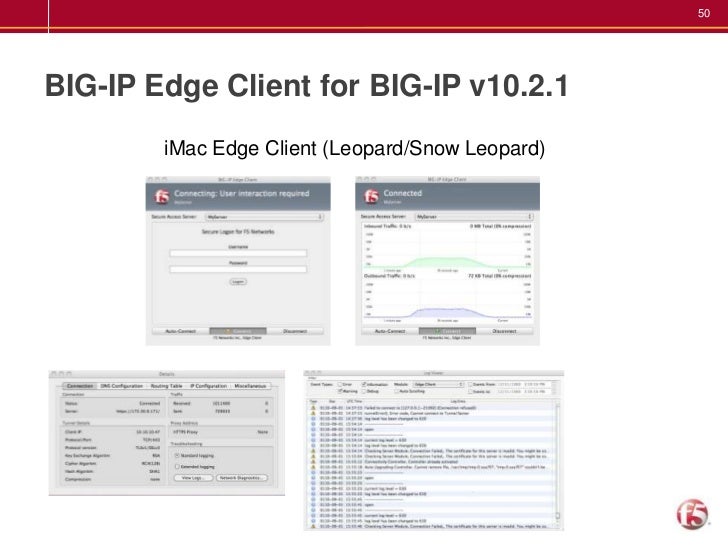
For Network Access support, please install F5 Access through the App Store. The Safari browser has been tested for compatibility with Portal Access and Webtop features.
F5 Networks supports F5 Access apps with the following BIG-IP software versions. Upgrade to the most recent version of the F5 Access apps.
| Edge and F5 Access for iOS | Supported BIG-IP Versions |
|---|---|
| F5 Access 3.0.7 | 11.5.x, 11.6.x, 12.1.x, 13.1.x, 14.1.x, 15.0.x, 15.1.x, 16.0.x |
| F5 Access 3.0.6 | 11.5.x, 11.6.x, 12.1.x, 13.1.x, 14.1.x, 15.0.x, 15.1.x, 16.0.x |
| F5 Access 3.0.5 | 11.5.x, 11.6.x, 12.1.x, 13.1.x, 14.1.x, 15.0.x, 15.1.x, 16.0.x |
| F5 Access 3.0.4 | 11.5.x, 11.6.x, 12.1.x, 13.1.x, 14.1.x, 15.0.x, 15.1.x, 16.0.x |
| F5 Access 3.0.3 | 11.5.x, 11.6.x, 12.1.x, 13.1.x, 14.1.x, 15.0.x, 15.1.x, 16.0.x |
macOS and F5 Access
F5 Networks supports macOS Big Sur (11.0.1) with Intel processors and macOS Catalina (10.15) devices, running Firefox, Safari, or Chrome.
| F5 Access for macOS | Supported BIG-IP Versions |
|---|---|
| F5 Access 2.0.1 | 13.1.x, 14.1.x, 15.0.x, 15.1.x, 16.0.x |
| F5 Access 2.0.0* | 13.1.x, 14.1.x, 15.0.x, 15.1.x, 16.0.x |
| F5 Access 1.0.0* | 13.1.x, 14.1.x, 15.0.x, 15.1.x, 16.0.x |
Windows 10 and Windows 10 Mobile and F5 Access
Big Ip Edge Client Install
F5 Networks supports Microsoft® Windows® 10 and Windows® 10 Mobile.
For Network Access functionality, install F5 Access through the Microsoft Windows Store.
| F5 Access for Windows 10 | Supported BIG-IP Versions |
|---|---|
| F5 Access for Windows 10 1.3 | 11.5.x, 11.6.x, 12.1.x, 13.1.x, 14.1.x, 15.0.x, 15.1.x, 16.0.x |
| F5 Access for Windows 10 1.2 | 11.5.x, 11.6.x, 12.1.x, 13.1.x, 14.1.x, 15.0.x, 15.1.x, 16.0.x |
Chrome OS and F5 Access App
F5 Networks has fully qualified compatibility with Google Chrome version 56 and later.
For Network Access functionality, install F5 Access from the Chrome Web Store.
| F5 Access for Chrome OS | Supported BIG-IP Versions |
|---|---|
| F5 Access for Chrome OS 1.0.6 | 12.1.3, 12.1.4, 12.1.5, 13.1.x, 14.1.x, 15.0.x, 15.1.x, 16.0.x |
| F5 Access for Chrome OS 1.0.5 | 12.1.3, 12.1.4, 12.1.5, 13.1.x, 14.1.x, 15.0.x, 15.1.x, 16.0.x |
| F5 Access for Chrome OS 1.0.4 | 12.1.3, 12.1.4, 12.1.5, 13.1.x, 14.1.x, 15.0.x, 15.1.x, 16.0.x |
| F5 Access for Chrome OS 1.0.3 | 12.1.3, 12.1.4, 12.1.5, 13.1.x, 14.1.x, 15.0.x, 15.1.x, 16.0.x |
Regarding Desktop Edge Client and Helper Applications version differences
Windows and macOS operating system software and peripheral applications are updated often. These updates necessitate changes in APM Client software packages to ensure maximum compatibility and performance. F5 highly recommends that customers use the latest available versions of both the APM Client software and the BIG-IP server; however, we understand that deployment cycles for network infrastructure and desktop infrastructure can occur on different schedules. This can lead to situations where different versions of the client and server software are used together. F5 supports older or newer APM clients (supported versions only) connecting to older or newer BIG-IP APM servers (supported versions only). However, if a compatibility problem is discovered in a mismatched deployment, a workaround may not exist and an upgrade to either the server or client may be required, as determined by F5.
Other considerations:
- F5 performs proactive testing only between the latest client and server versions.
- Starting with BIG-IP 13.1, the APM Clients package can be updated independently of BIG-IP. Prior versions of BIG-IP lacked this capability. For more detail, see the following solution article: https://support.f5.com/csp/article/K52547540
- This statement does not modify our product support lifecycle policy. For more information, please see: https://support.f5.com/csp/article/K8986
Virtual Private Network (VPN) provides off-campus users with secure access to the Emory University's internal network. Emory VPN access uses a standalone client or web browser to establish the remote access connection. It secures traffic by encrypting communications between a remote computer and Emory's network.
Access: Requires a network ID and password. Users must also register with the IT Service Desk to gain access to the VPN. Call 404-727-7777 to complete this process. Update: This requirement is currently being waived for University users due to the Covid-19 situation. Emory Healthcare users should follow the standard process for gaining VPN access to the Emory Healthcare network.
VPN Client: Windows and Mac users should download the latest Standard Client - this is the preferred VPN access mechanism.
Big Ip Edge Client Cps
Access URL: vpn.emory.edu
Problems? Check out our VPN Troubleshooting Guide.

Big Ip Edge Client Can't Receive Settings From Server
Questions: Call the IT Service Desk at 404-727-7777 (Emory University employees and students) or 404-778-4357 (Emory Healthcare employees).
Connection Instructions
Please reference the following knowledgebase articles for instructions to connect to the Emory VPN from the following platforms:
Usage Guidelines
- Only connect to theVPNif you cannot access the Emory network resources that you need without it. If you are unsure, try to access the system without theVPNfirst, and if you can’t get to it, then feel free to use theVPN.
- Disconnect theVPNafter you no longer need it. Following these first two guidelines will help ensure we have plenty ofVPNresources for everyone.
- Unless you have no other choice, please use Emory owned and managed devices when connecting to theVPN.
- Users who need elevatedVPNaccess to one of the University restricted network cores (Admin, DMZ, HIPAA, etc), still need to have their supervisor, sponsor, or local support submit a Service Now Catalog Request on their behalf for this elevated access.